TV sets have made tremendous advancements, allowing us to enjoy more functionality than ever before. These days, they are not only a source of entertainment but can also control other accessories with ease. This means that you can connect several devices to your TV and operate them all from one central point, making your entertainment experience much more convenient.
Such a development has been a revolution for TV enthusiasts, and it’s exciting to see just how far these technological advancements will take us in the Future. Now you can experience a new level of convenience and control with the HDMI link feature. The HDMI link provides a simple, reliable, and high-quality connection for a wide range of devices, including TVs, computers, gaming consoles, and more. Connect your gaming console and other HDMI-compatible devices to your TV screen, and use it as a hub to manage all your Entertainment gadgets .
With HDMI link, you can seamlessly switch between devices using your TV remote, without the hassle of juggling multiple controllers. From watching movies to browsing the internet and playing games, HDMI link offers an intuitive and user-friendly way to manage all your electronics.
Users can turn on their console by simply turning on the TV and vice versa. This feature has made it easier for gamers to navigate between their TV and gaming consoles without the need for separate remotes. It is a convenient addition that has increased the functionality of HDMI cables, making gaming more accessible and enjoyable.
A step by step guide on how to use HDMI link to control both your TV and Gaming Console with single remote
Connecting your gaming console to your TV is a simple process that can save you time and hassle. By doing so, you can power on both your TV and gaming console with a single remote, eliminating the need to search for individual remotes. To accomplish this, you’ll need an HDMI port on your TV, an HDMI cable, and a compatible gaming console. Here we’re going to show you how you can connect your tv and gaming console using HDMI device link to enable the capability of controlling both devices with one remote:
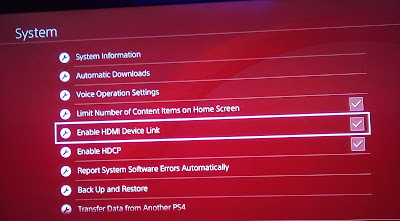
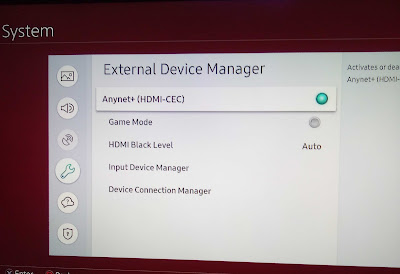
Comments
Post a Comment